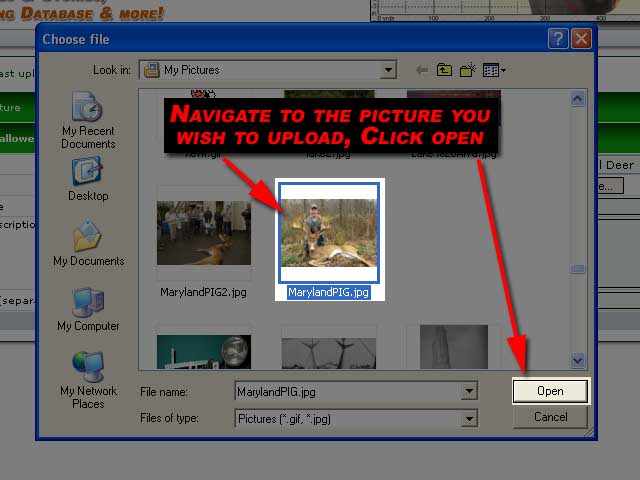Most read story about Website FAQ's and Tutorials:
How to Post a Picture in a Message
|
| Login or Register |
|
|
Modules
User Info
Welcome Anonymous (Register) Membership:  Latest: IPutMoInYoA Latest: IPutMoInYoA New Today: 0 New Today: 0 New Yesterday: 0 New Yesterday: 0 Overall: 13131 Overall: 13131 People Online: People Online: Members: 0 Members: 0 Visitors: 163 Visitors: 163 BOT: 1 BOT: 1 Total: 164 Total: 164
 Who Is Where: Who Is Where: Visitors: Visitors:01: Home 02: Forums 03: Home 04: Forums 05: Photo Albums 06: Forums 07: Forums 08: Forums 09: Forums 10: Forums 11: Forums 12: Forums 13: Your Account 14: Forums 15: Home 16: Home 17: Forums 18: Your Account 19: Your Account 20: Forums 21: Forums 22: Forums 23: Photo Albums 24: Forums 25: Photo Albums 26: Your Account 27: Your Account 28: Photo Albums 29: Forums 30: Photo Albums 31: Home 32: Photo Albums 33: Forums 34: Forums 35: Your Account 36: Forums 37: Forums 38: Forums 39: Forums 40: Home 41: Home 42: Your Account 43: Home 44: Forums 45: Your Account 46: Photo Albums 47: Forums 48: Forums 49: Photo Albums 50: Forums 51: Forums 52: Forums 53: Forums 54: Forums 55: Photo Albums 56: Forums 57: Your Account 58: Forums 59: Forums 60: Home 61: Home 62: Forums 63: Forums 64: Forums 65: Home 66: Home 67: Forums 68: Home 69: Forums 70: Forums 71: Your Account 72: Forums 73: Home 74: Photo Albums 75: Home 76: Your Account 77: Forums 78: Home 79: Forums 80: Forums 81: Your Account 82: Home 83: Forums 84: Photo Albums 85: Forums 86: Forums 87: Forums 88: Forums 89: Your Account 90: Forums 91: Forums 92: Forums 93: Your Account 94: Photo Albums 95: Forums 96: Your Account 97: Forums 98: News 99: Forums 100: Forums 101: PointBlank Ballistics 102: Photo Albums 103: Forums 104: Home 105: Home 106: Forums 107: News 108: Photo Albums 109: Forums 110: Forums 111: Forums 112: Forums 113: Home 114: Photo Albums 115: Home 116: Photo Albums 117: Your Account 118: Photo Albums 119: Photo Albums 120: Your Account 121: Your Account 122: Forums 123: Home 124: Forums 125: Forums 126: Your Account 127: Forums 128: Home 129: Your Account 130: Forums 131: Your Account 132: Forums 133: Statistics 134: Home 135: Photo Albums 136: Forums 137: Forums 138: Forums 139: Home 140: Forums 141: Forums 142: Home 143: Forums 144: Forums 145: Home 146: Your Account 147: Forums 148: Photo Albums 149: Your Account 150: Your Account 151: Forums 152: Forums 153: Photo Albums 154: Your Account 155: Photo Albums 156: Home 157: Home 158: Your Account 159: Forums 160: Photo Albums 161: Photo Albums 162: Home 163: Your Account  BOT: BOT:01: Your Account Staff Online: No staff members are online!
Coppermine Stats
Photo Albums
• Albums: 308• Pictures: 2452 · Views: 824614 · Votes: 1316 · Comments: 86 |
|
Related Links
Article Rating
Average Score: 5 Votes: 5  Please take a second and vote for this article: |
Click to check if this page is realy HTML 4.01 compliant for speed :)
All logos and trademarks in this site are property of HuntingNut.com.
The comments are property of their posters, all the rest © 2011 by HuntingNut.com
Interactive software released under GNU GPL, Code Credits, Privacy Policy
.: Upgraded to DragonFly 9.2 by *Dizfunkshunal* :.