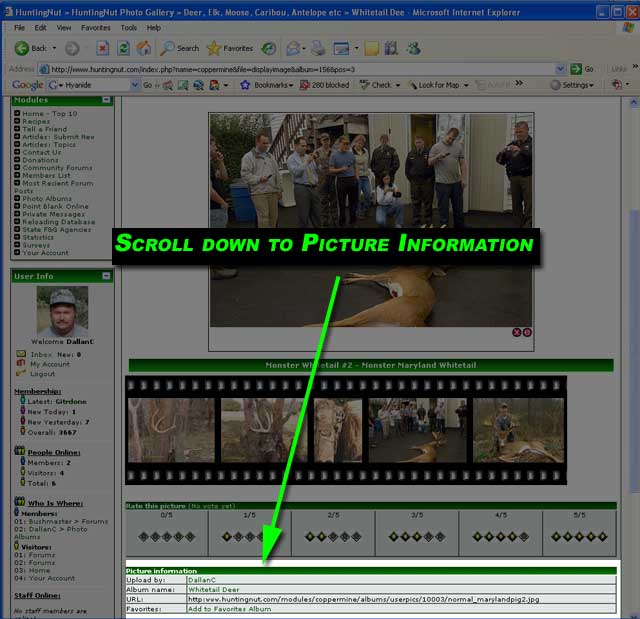Most read story about Website FAQ's and Tutorials:
How to Post a Picture in a Message
|
| Login or Register |
|
|
Modules
User Info
Welcome Anonymous (Register) Membership:  Latest: IPutMoInYoA Latest: IPutMoInYoA New Today: 0 New Today: 0 New Yesterday: 0 New Yesterday: 0 Overall: 13131 Overall: 13131 People Online: People Online: Members: 0 Members: 0 Visitors: 248 Visitors: 248 BOT: 1 BOT: 1 Total: 249 Total: 249
 Who Is Where: Who Is Where: Visitors: Visitors:01: Forums 02: Photo Albums 03: Photo Albums 04: Home 05: Forums 06: Forums 07: Forums 08: Forums 09: Home 10: Forums 11: Home 12: Forums 13: Forums 14: Forums 15: Photo Albums 16: Home 17: Photo Albums 18: Forums 19: Forums 20: Your Account 21: Forums 22: Forums 23: Forums 24: Forums 25: Forums 26: Forums 27: Forums 28: Home 29: Forums 30: Forums 31: Forums 32: Forums 33: Forums 34: Your Account 35: Forums 36: Forums 37: Statistics 38: Forums 39: Forums 40: Home 41: Forums 42: Forums 43: Forums 44: Forums 45: Forums 46: Forums 47: Forums 48: Forums 49: Forums 50: Photo Albums 51: Forums 52: Forums 53: Forums 54: Forums 55: Photo Albums 56: Forums 57: Home 58: Forums 59: Forums 60: Forums 61: Photo Albums 62: Forums 63: Photo Albums 64: Home 65: Photo Albums 66: Forums 67: Photo Albums 68: Forums 69: Forums 70: Forums 71: Forums 72: Forums 73: News 74: Your Account 75: Forums 76: Forums 77: Home 78: Forums 79: Photo Albums 80: Photo Albums 81: Forums 82: Forums 83: Forums 84: Forums 85: Home 86: Forums 87: Forums 88: Forums 89: Forums 90: Forums 91: Photo Albums 92: Forums 93: Forums 94: Forums 95: Home 96: Forums 97: Home 98: Photo Albums 99: Home 100: Forums 101: Forums 102: Forums 103: Forums 104: Forums 105: Home 106: Photo Albums 107: Home 108: Forums 109: Photo Albums 110: News 111: Photo Albums 112: Forums 113: Photo Albums 114: Forums 115: Home 116: Forums 117: Photo Albums 118: Forums 119: Forums 120: Forums 121: Forums 122: Forums 123: Forums 124: Forums 125: Forums 126: Forums 127: Forums 128: Photo Albums 129: Photo Albums 130: Forums 131: Photo Albums 132: Forums 133: Forums 134: News 135: Your Account 136: Home 137: Forums 138: Photo Albums 139: Forums 140: Photo Albums 141: Your Account 142: Forums 143: Forums 144: Forums 145: Photo Albums 146: Photo Albums 147: Forums 148: Forums 149: Forums 150: Forums 151: Forums 152: Forums 153: Forums 154: Forums 155: Home 156: Home 157: Photo Albums 158: Forums 159: Home 160: Forums 161: Forums 162: Your Account 163: Forums 164: Forums 165: Your Account 166: Forums 167: Home 168: Photo Albums 169: Forums 170: Forums 171: Forums 172: Forums 173: Forums 174: Photo Albums 175: Forums 176: Forums 177: Photo Albums 178: Photo Albums 179: News 180: Forums 181: Forums 182: Home 183: Photo Albums 184: Forums 185: Home 186: Forums 187: Photo Albums 188: Forums 189: Forums 190: Forums 191: Forums 192: Forums 193: Forums 194: Home 195: Photo Albums 196: Forums 197: Forums 198: Home 199: Photo Albums 200: Forums 201: Photo Albums 202: Photo Albums 203: Photo Albums 204: Photo Albums 205: Forums 206: Home 207: Forums 208: Forums 209: Forums 210: Photo Albums 211: Forums 212: Forums 213: Photo Albums 214: Forums 215: Your Account 216: Your Account 217: Forums 218: Photo Albums 219: Photo Albums 220: Forums 221: Forums 222: Home 223: Forums 224: Forums 225: Home 226: Forums 227: Home 228: Home 229: Forums 230: Forums 231: Forums 232: Photo Albums 233: Forums 234: Forums 235: Forums 236: Photo Albums 237: Home 238: Forums 239: Forums 240: Photo Albums 241: Forums 242: Forums 243: Home 244: Forums 245: Photo Albums 246: Forums 247: Forums 248: Forums  BOT: BOT:01: Photo Albums Staff Online: No staff members are online!
Coppermine Stats
Photo Albums
• Albums: 308• Pictures: 2452 · Views: 824590 · Votes: 1316 · Comments: 86 |
|
Related Links
Article Rating
Average Score: 5 Votes: 3  Please take a second and vote for this article: |
Click to check if this page is realy HTML 4.01 compliant for speed :)
All logos and trademarks in this site are property of HuntingNut.com.
The comments are property of their posters, all the rest © 2011 by HuntingNut.com
Interactive software released under GNU GPL, Code Credits, Privacy Policy
.: Upgraded to DragonFly 9.2 by *Dizfunkshunal* :.